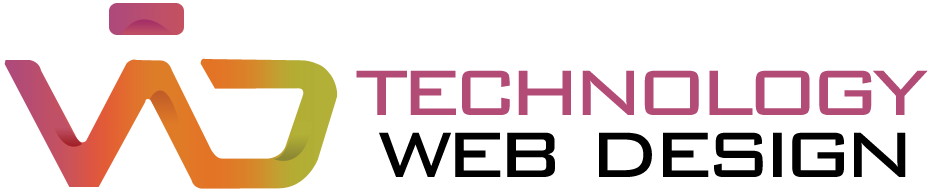What is One UI – Samsung One UI Home is a system tool for Samsung devices that you can use to customize the home screen. If you have a device in the Galaxy family, you can find several options for customizing what you see and use on the Home screen.
Using Samsung One UI Home’s various customization options, for example, you can adjust the placement of icons to your liking, giving you more access to the apps, games, and services you regularly use on your Samsung device. It can be reached easily and quickly.
Another exciting feature in Samsung One UI Home is the customization of widgets on the screen. The tool also lets you block adding icons so that when you install new apps, it doesn’t mess up the organization of icons.
Samsung One UI Home has many practical features that will keep your Samsung device’s home screen organized. Adding gestures and placing icons in an organized fashion will make it much easier to access all the tools or games you use daily.
Table of Contents
What is One UI Home?

All Android devices have a launcher, and One UI Home is Samsung’s version for its Galaxy products. This launcher lets you open apps and customizes the home screen’s elements like widgets and themes. It re-skins the phone’s entire interface and adds a lot of unique features as well.
Many Samsung Galaxy users first discover this app when they check through the battery usage menu within the Settings app. However, you can’t delete or turn it off since it’s a system app.
One UI Home is not the first launcher that Samsung used in its devices. The Korean tech company has also used TouchWiz and Experience UX as predecessors to the current launcher.
Since its launch in 2019, One UI Home has undergone several versions and updates. One UI 3.0 was released on December 2, 2020, and is based on Android 11. It has some nifty revisions that improve the user experience.
Samsung One UI: A Brief History
Samsung’s software has come a long way since the early TouchWiz and Samsung Experience days. The colorful TouchWiz was a mainstay for Samsung devices even before the company launched the first Galaxy S smartphone. It retained many of its pre-Android elements and was improved with subsequent updates. However, TouchWiz was criticized for its cluttered design and slow performance.
Samsung responded by overhauling the skin and making substantial changes to its UI with a more minimal approach. This birthed Samsung Experience. The new software also coincided with the launch of the Galaxy S8, with a taller display and no center button. Although Samsung Experience had a cleaner and more streamlined design than TouchWiz, it still suffered from bloating and stuttering.
2018 the company returned to the drawing board and developed One UI from scratch. It significantly departed from its predecessors, featuring a cleaner and more polished interface. With smartphones getting more significant, the software paid particular attention to one-handed use, a design element Google recently introduced to the Pixel UI.
Since its debut, One UI has continued to evolve, with Samsung regularly updating the skin with new features and user interface improvements. However, like almost every software, One UI gets its fair share of bugs. But Samsung has shown that it listens to its customers and is committed to refining its user experience.
What is One UI 1.0
Samsung launched the first version of its new software skin, One UI 1.0, overlaid on top of Android 9 Pie, in November 2018. It was released to the Galaxy S8, Note 8, S9, and Note 9 as an update and came preinstalled on the Galaxy S10 series, Galaxy A series, and the OG Galaxy Fold as One UI 1.1.
Like Android 9, One UI introduced several features that were gaining popularity in the industry. For example, it came with dark mode, refined Always-On Display, introduced support for remapping the Bixby button, and gesture navigation.
It was followed by One UI 1.1, a minor update that optimized the cameras, performance, fingerprint, and facial recognition. Subsequently, Samsung released One UI 1.5. It was preinstalled on the Galaxy Note 10 to provide Link to Windows support following Samsung’s partnership with Microsoft.
What is One UI 2.0
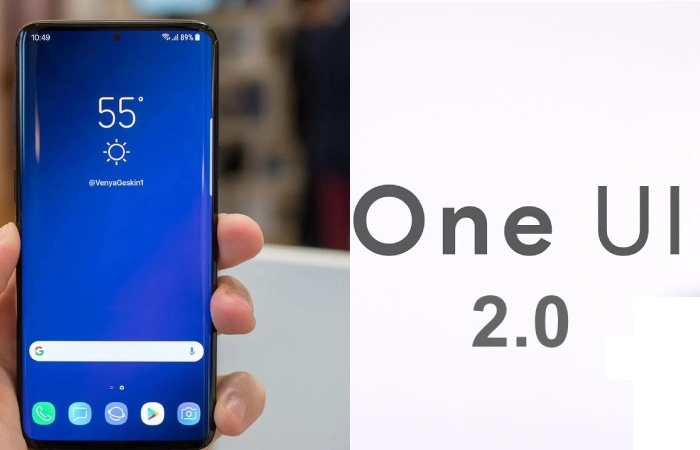
Samsung launched the stable version of One UI 2.0 based on Android 10 on November 28, 2019. The software rolled out to the Galaxy S10, Galaxy Note 10, Galaxy Note 9, and S9 series and came preinstalled on the Galaxy S10 Lite and Note 10 Lite. Incremental versions such as One UI 2.1 launched with the Samsung Galaxy S20 series, while One UI 2.5 came with the Galaxy Note 20, Galaxy Z Fold 2, and Galaxy S20 FE devices.
One UI 2.0 introduced enhanced Dark Mode, a built-in screen recorder, a Trash folder within the Files app, and Dynamic Lock screen, which changes your lock screen wallpaper every time you turn on your display. UI 2.1 took things further with Quick Share and additional camera modes. One UI 2.5 wasn’t particularly feature-packed but introduced DeX, Samsung’s tool for mirroring your device on a PC or compatible TV.
What is One UI 3.0?
Samsung launched the third generation of its custom skin, One UI 3.0 (based on Android 11), in December 2020. Galaxy S20 devices were the first to get it, with others following between January and August 2021. Meanwhile, new devices like the Galaxy S21 came preinstalled with a marginally updated One UI 3.1 and even 3.1.1 in the Galaxy Z Fold 3 and Flip 3 case.
One UI 3.0 was the first Samsung skin to introduce a translucent notification panel and Samsung Free, the company’s version of Google Discover. It also improved the animations and transitions throughout the software and redesigned the home screen widgets. One UI 3.1 had no notable UI changes but improved the camera touch autofocus and auto exposure controller, among other camera-specific additions.
What is One UI 4.0
One UI 4.0 based on Android 12 was released publicly in November 2021 and rolled out to the Galaxy S21 and several older devices between December 2021 and August 2022. Like Android 10, One UI 4.0 focused more on customization and privacy with improved haptic feedback, rounded widgets, and enhanced location features.
Preinstalled on the Samsung Galaxy S22, S22 Plus, S22 Ultra, and Galaxy Tab S8, One UI 4.1 introduced a redesigned palette picker, Night Mode portraits, and a more brilliant calendar that picks up dates and times in messages to add events quickly. In addition, the company released a target-geared One UI 4.1.1 based on Android 12L for the Galaxy Z Fold 4, Galaxy Z Flip 4, Galaxy Tab S6, Tab S7, and Tab S8 series.
What is One UI 5.0: The Latest Version of Samsung’s Skin
Samsung publicly released One UI 5 based on Android 13 on October 24, 2022. The stable version of the software quickly arrived on the Samsung Galaxy S22, Galaxy S22 Plus, and Galaxy S22 Ultra and will roll out to other phones in the coming months. The Galaxy S21, Galaxy Note 20, Galaxy S20, Galaxy Tab S8 and S7, Galaxy Z Flip 4 and 3, and Galaxy Z Fold 4 and 3 are expected to be updated in November, while older phones will start getting it in December.
Samsung One UI 5 comes with deeper Material You integration allowing for color palette changes that apply to all UI aspects. There’s also a better theming engine with support for more colors, improved widget stacking, and the ability to add multiple users, including a guest profile, to your device (a feature Android has supported for ages). There are a couple more improvements, so check out what’s new in One UI 5.0.
While it’s not based on a new Android version, the recently-released One UI 5.1 is the latest version of Samsung’s software skin. It debuted on the Galaxy S22 and Galaxy Z Fold 4 as updates and launched with the new Galaxy S23 series out of the box. Although it seems like an incremental update, One UI 5.1 has several tricks, including a more brilliant gallery, a new battery widget, and expert RAW integration. Users call it the most buttery smooth version of Samsung’s skin ever. But there’s much more. Here’s every new feature we noticed in One UI 5.1.
Use your Samsung phone to the fullest.
Most Android phones are comparable in hardware. They have similar chipsets, storage options, cameras, and more. What differentiates them is the software, with varying animation smoothness, customization options, and camera AI chops.
It brings a new user experience to Samsung Galaxy phones and adds diversity to the entire Android ecosystem. If your Samsung phone has been upgraded to the latest Android version or is eligible for the software update, use the new features by setting up a new home screen and lock screen.
How do I Use Samsung One UI?
Samsung One UI comes preinstalled on compatible devices, so there is no need to download it yourself. To check that you have all the benefits of the latest One UI, head over to Settings on your Samsung Galaxy device and follow the steps below:
- Open Settings
- Tap About phone (found at the bottom of the list)
- Tap Software information
- You’ll see One UI version at the top of the screen
If you’re running a version below 4.1, you may be able to update it to the latest version by using the following steps:
Galaxy smartwatch and smartphone on green background
- Open Settings
- Tap Software Update
- Tap Download and install
- Your Galaxy phone will check if there are any updates
- If an update is available, please follow the on-screen instructions
You can learn more about using One UI features in our ‘One UI 4.1 Update – New Features’ and ‘What’s new in One UI 4.0?’, which explains how you can explore all the latest features and functions in greater detail.
Please note: If your software is up-to-date but you don’t have the latest version, your phone may no longer be able to support the latest updates.
Settings and Features
How to open One UI Home Settings?
You can find the One UI Home settings by going to Settings > Home screen.
If you want permission settings and other choices, go to Settings > Apps > One UI Home.
How to Change the Home Screen and App Drawer Layout?
The One UI Home settings let you change the home screen. You can usual your home screen layout to include an app drawer or make it an iPhone-esque appearance with all the apps on the home screen. If you consume a lot of applications on the home screen or plan to use widgets, you can regulate the home screen grid layout. You can also alter the grid layout of the app drawer and folders.
Enable Google Discover on One UI Home
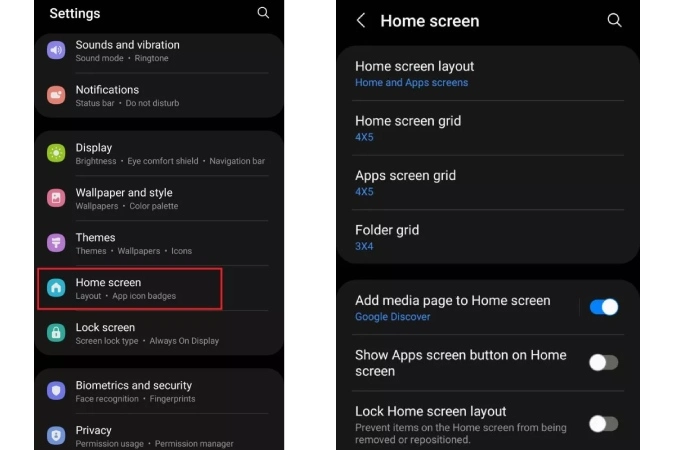
Use the Add media page to the Home screen setting to set the media page you’ll see when you jab right from the home screen. Google Discover is allowed by evasion, and you can change it to Samsung Free. You can also turn off this feature.
App Settings
If the app drawer is enabled, you must swipe up from the bottom of the screen to open it. Instead, you can toggle on the Show Apps screen button on the Home screen to enhance an app drawer button at the bottom right corner of the page for easier access. Other app settings include locking the home screen layout so the nonentity gets moved or removed by mistake. You can also set it to add any apps you’ve installed to home screens directly.
You can enable App icon badges to see which apps have pending notifications. Please set it to Number to see precisely how many notifications you have, or select Dot for a general idea. With One UI Home, you can trace and hold the app icon to see notifications if you don’t want poverty to open the app. The setting is turned off by evasion. Go to Settings icon > Home screen > App icon badges and enable Notifications on app icons to get this feature.
How to Complement Widgets on One UI Home?
Extensively press wherever on the home screen and tap the Widgets button at the bottom. Pick a widget you want to add from the many choices like Bixby routines, Google Photos, Gmail, Clock, Netflix, Calendar, Contacts, and more. Once you select the widget, press and hold it and slog it to the home screen. You can resize the widget to appropriate the home screen. Alteration the home screen layout if you don’t have enough room.
Change the Wallpaper on One UI Home
Press and hold wherever on the home screen and tap the Wallpaper and style key at the bottom of the sheet. Tap on My Wallpapers to change the home screen and lock screen wallpapers. You can also use images you’ve downloaded or photos from your gallery using the Gallery option.
You can also set a lively lock screen to see a new wallpaper whenever you tap on the phone. Go to Wallpaper and style > Lock screen wallpaper services and enable Dynamic lock screen.
You can change the color palette of the user interface, including apps, the announcement panel, and app icons.
How to Alteration the One UI Home Theme?
Press and hold wherever on the lock screen and tap Themes to go to the Galaxy Themes page. You’ll see plenty of paid and free options. Pick a theme and tap Download to install a theme. A theme will change the user’s border’s look, from the wallpaper to app icons.
Other Settings and Features
Other home screen settings comprise the aptitude to swipe down any place on the home screen to open the notification board. This is a valued feature for one-handed use, so you don’t have to reach across to the top of the phone. Finally, when you rotate the phone, you can set whether the UI should switch to landscape mode.
One UI Home Problems
Many Samsung users study that One UI Home is a system app when they sign it on the phone’s battery usage list. One of the main problems with One UI Home is rapid battery drain. Go to Settings > Apps > One UI Home > Battery and select Optimized or Restricted to reduce the app’s battery usage. If you’re still seeing a problem with high battery drain, your only choice is to wait for an inform or download a third-party launcher.
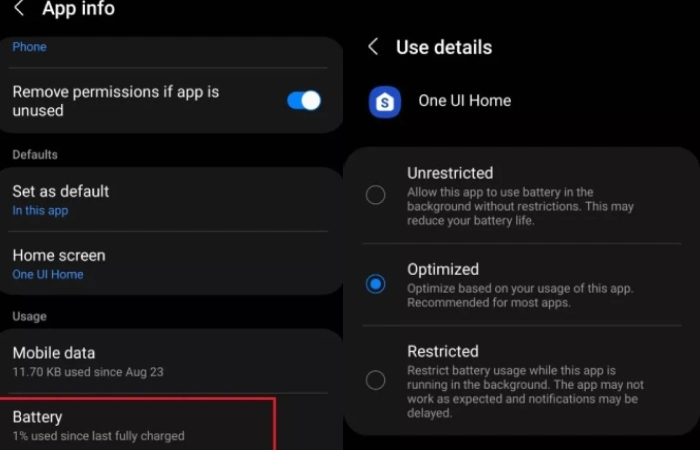
When your home screen is freezing or downright unresponsive, force restarts the phone by pressing and holding the power button. Suppose you can go to Settings > Apps > One UI Home > Storage and tap Clear cache and data. If that doesn’t work, go to Settings > Apps > One UI Home and tap on Force Stop.
Conclusion
What is Samsung One UI is innovative software unique to Samsung and powers your smartphone, tablet, and the Android operating system. It is integral to the Samsung Galaxy experience; it’s the face and brains of your Samsung device. It has been designed with you in mind, combining all your favorite smartphone features and functions to enhance your experience.
We’re here to help answer your most frequently asked questions, including what it is, where you find the latest version, and how you customize your device’s home screen using it.
Frequently Asked Questions
How do I hide apps in Samsung UI Home?
You can hide apps by going to the Samsung One UI Home settings, selecting the ‘Apps menu,’ then ‘Hide apps,’ and selecting the apps you want to hide.
How do I change the wallpaper in Samsung One UI Home?
To change the wallpaper, tap and hold an unfilled area of the Home screen and select Wallpaper.
How much space does the Samsung UI Home APK take up?
The Samsung One UI Home APK file takes around 25MB, so you’ll hardly need any storage space to install the app on your Android.
How do I activate the app drawer in Samsung One UI Home?
You can enable the app drawer through the Samsung Home settings by selecting ‘Home screen’ and then ‘Home screen style.’
Also Read: 123Movie – Watch Movies Online for Free
Related Searches
[one ui]
[what is one ui]
[one ui update]
[one ui samsung]
[oneui]
[samsung one ui]
[ui]
[ui update]
[samsung ui]
[samsung one]
[1ui]
[samsung galaxy one]
[android one UI]
[samsung one ui update]
[ui one]
[one ui update samsung]
[samsung oneui]
[samsung android ui]
[one ui samsung update]
[samsung ui update]
[samsung interface]
[one ui version]
[open ui samsung]
[i ui]
[samsung system ui]
[ui samsung]
[system ui samsung]
[one ui app]
[one.ui]
[samsung update one ui]
[samsung one ui home]
[ui phone]
[xperia iu]
[one uu]
[ui update samsung]
[ui on phone]
[que es one UI]
[galaxy one ui]
[samsung galaxy ui]
[one ui download]
[one ui 5.1 download]
[samsung s22 wiki]
[what is one ui update]
[one ui 6]
[one iu app]
[what is oneui]
[ui os]
[ui download]
[what is samsung ui]
[what is samsung one ui]